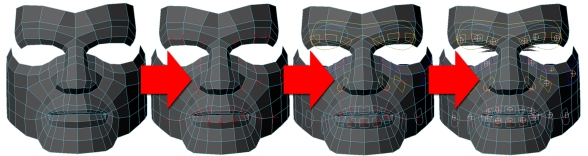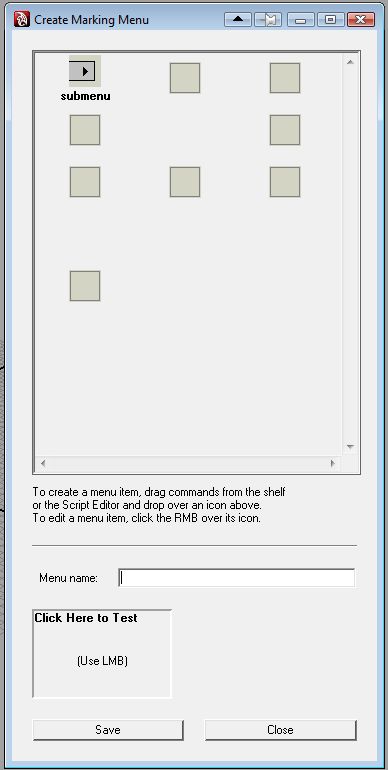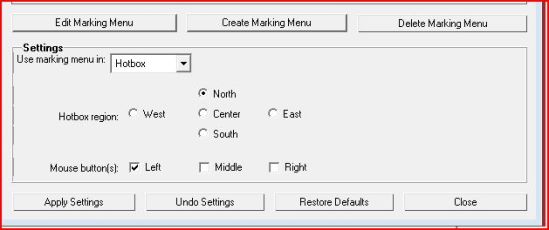So wow, I kinda forgot I ever made this blog. Lots has happened since the first post way back when. Let’s see, Gears 3 has a beta coming out in the month of April, awesome. We released a kick ass, real-time, next-gen tech demo @ GDC. I went to GDC and saw lots of cool shit, and met lots of cool people. Which is what inspired me to even find this old thing, and maybe utilize it. So, first, an easy, mini-tutorial going over marking menus in Autodesk Maya!
So, marking menus are pretty awesome. If you’ve ever used the hotbox, you’ve used a marking menu. But, you can create your own custom marking menus very easily!
To do so, first, go to window–>Settings/Preferences–>Marking Menu Editor

Once there, you will see a bunch of the default marking menus Maya provides for the hotbox. To create your own, simply press the “Create Marking Menu” button.

Give it a name, and from here, you can start dragging shelf items into the boxes. The other cool thing you can do, is right click in an empty box, and select “Popup Submenu”.
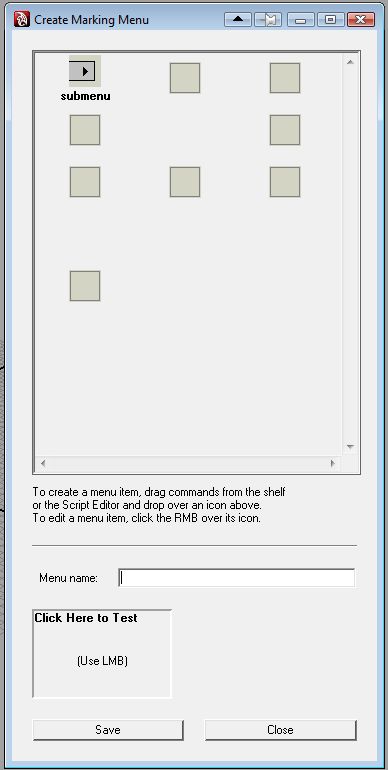
This opens a new window for you to drag even more commands into!

After you are done, you simply select where you want to use your marking menu(hotbox for example) and the region of the hotbox to use, and how to activate it.
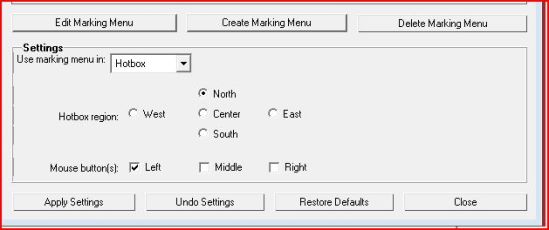
So, what can you use this for? Anything you want! I, for example, have made myself a marking menu for skin weighting. I have commands that set the paint weights tool opacity and value settings. I can switch between smooth and add modes, and I can toggle the value hold on my selected joints as well, all with simple gestures, which is far faster than shelf buttons, or by manually typing in the paint weights tool itself.

Here are some simple code snippets for the weighting commands:
//Fine weights polish:
artAttrSkinPaintCtx -e -opacity 0.25 `currentCtx`;
artAttrSkinPaintCtx -e -value 0.25 `currentCtx`;
//set paint mode to add
artAttrPaintOperation artAttrSkinPaintCtx Add;
//set paint values to full
artAttrSkinPaintCtx -e -opacity 1 `currentCtx`;
artAttrSkinPaintCtx -e -value 1 `currentCtx`;
…you get the idea. Okay! well, the perforce sync is done now, so back to work with me! 😉